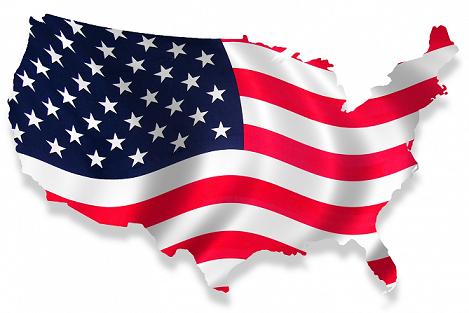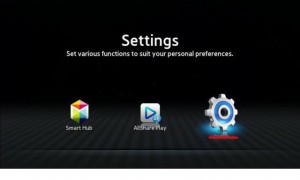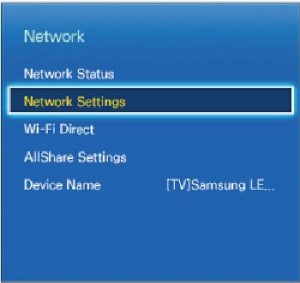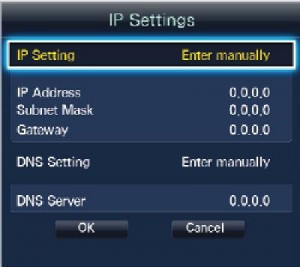Last Updated on October 20, 2023
Set up a Proxy for Smart TV
For anyone who spends a lot of time online, Smart DNS is one of the most useful applications you can have. It basically is a special DNS server which can filter requests to specific websites and hide your true location. So for example you can use it to watch US only TV stations like Hulu and NBC from Europe, or stream BBC iPlayer or ITV player onto a device outside the UK.
You can get the best value Smart DNS here – Smart DNS Free Trial.
Previously people used proxies and VPNs to bypass these restrictions but these had two main drawbacks –
- Could be difficult to configure outside a PC/Mac environment.
- Involved streaming all traffic through the proxy/VPN server.
For example a proxy server might need a username and password to access, which is fine if you’re using a PC application, but not so easy to get working on a Smart TV or games console. Smart DNS provided pretty much the same functionality (as far as accessing media sites) by simply changing one setting in your network configuration – here’s how it works on a PC.
Smart TV Proxy Setup
Pretty neat eh? It can be set up on most devices, once you have enabled Smart DNS for your account, then you just need to find how to change the network settings on the device.
How to Enable DNS Settings Samsung TV
Here’s where to find it on a Samsung Smart Hub TV
The settings and screens can vary from model to model, but hopefully these will point you in the right direction.
You’re looking for the network settings information either in the Wired or Wireless connection settings. If you’re using a wireless connection most of the Network configuration will be assigned automatically by your access point, but don’t worry if you look for manually set the settings you can override the DNS setting (which is the only one you’re interested in).
Simply change the Primary DNS setting to the Smart DNS proxy address then change your country region within the Smart Hub. On most of the current TVs you do this by pressing the following keys – fast forward, 2, 8, 9, rewind keys on your TV remote. Please note if you have a F (2013) or H (2014) model of Samsung TV there is a new key sequence. This will bring up your Internet Service Location where you can change to the country you require, for example American Netflix will require you select the USA.