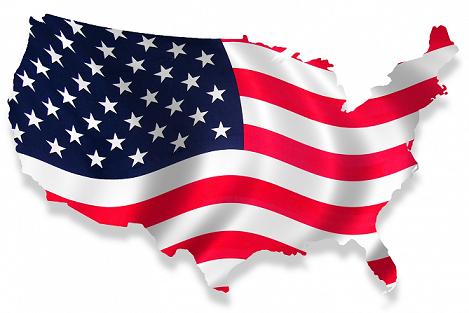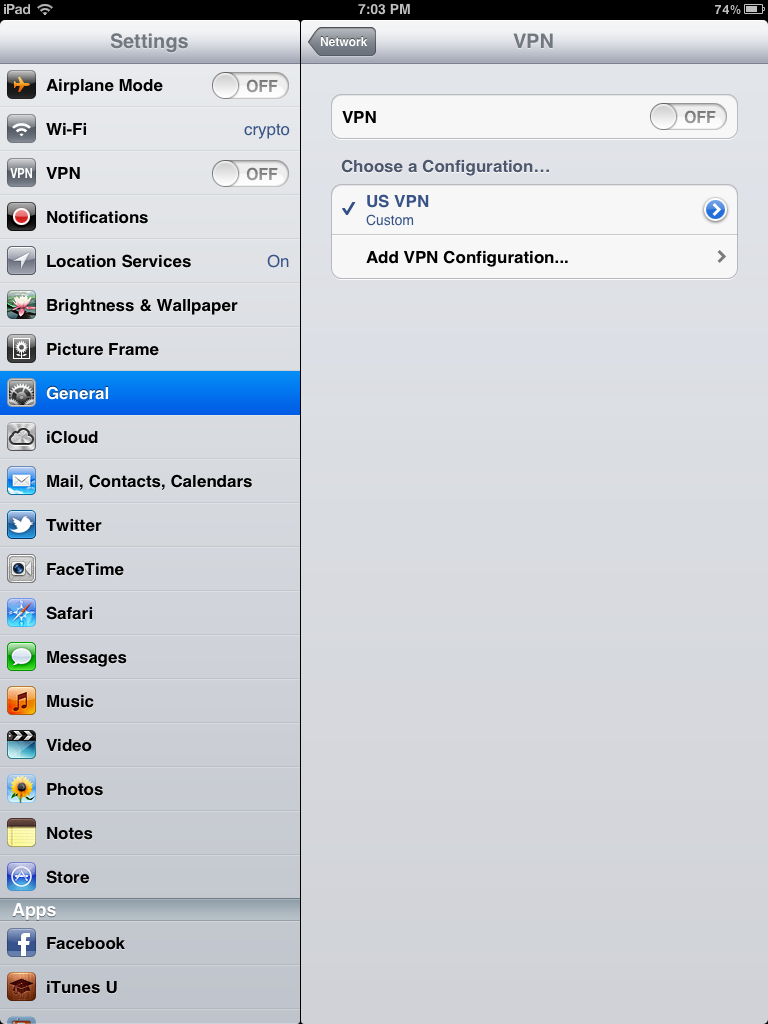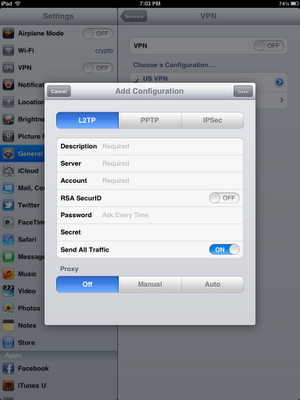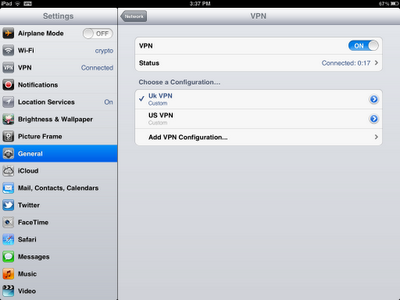Last Updated on November 29, 2023
Spoof My IP Address
There’s quite a few articles on this site about how you can hide your real IP address and use one from a different country. However most of these are based from the perspective of a computer or laptop, on these devices it’s much easier to buy IP spoofing software specifically designed to accomplish this task. However many of us now, browse the web, watch movies on other devices too – ranging from tablets, smartphones and smart TVs on wi fi or from home. So here’s a quick introduction on how you can spoof a UK IP address or any other location. This shows you how to hide your IP address on an iPad the same software can be used on virtually any device though to hide your IP address.
Why Do People Want to Spoof Their IP Address Anyway
First of all it’s important to realise a few things about IP addresses and the function they perform.
Everything online must have one – that’s every computer, phone, laptop, smart TV even an internet enabled toaster. Without one you won’t be able to connect to anything, send emails, watch videos or do anything at all online.
Every Address is Unique and Traceable – each IP address is completely unique, you’re not sharing it with millions of people across the world. That address can be tracked back to your exact location, either your home if it’s through an ISP or to whichever device is enabling your connection. So the only bit of privacy you can hope for is using a shared Wifi connection when it can only be traced back directly to the source IP.
Addresses are used to monitor, control, block and filter – yes, unfortunately there are extensive attempts to control access to the internet and the vast majority of them are based on this network address. So for example only British registered addresses can watch the BBC online, American addresses can watch ABC and NBC and so on. The vast majority of online media and entertainment sites for instance restrict access to their domestic markets based on the location of these IP addresses.
So the majority of reasons why people want to spoof their IP address is firstly either privacy – so that everything they do online can’t be linked and traced back directly to them. The second is that they don’t want to be blocked and filtered from their favourite websites. Of course, there’s many of us who want both the privacy and to be able to watch our preferred online TV stations without being blocked!!
So What Exactly Does Spoof Mean – Change ?
Unfortunately you can’t easily change your IP address directly as it’s assigned by your Internet Service Provider normally. However you can hide your real IP address and use an undercover one. You do this by connecting first to something called a proxy or VPN server and then letting it access the internet for you. It’s like your own undercover agent, who protects your secret identity while allowing you to use the internet normally.
You effectively use the ‘spoofed IP address’ of this intermediary server while yours is hidden. This means that you have complete privacy and the other benefit is that you can bypass all these blocks based on your location. If you use a proxy or VPN service which has multiple servers across the world then you can choose where your IP address is located – so pick a US based server for all US only resources, a UK server for anything British like the BBC and so on.
Here’s the VPN service I’ve been using for about twelve years now, mainly for security as I travel a bit but also to watch BBC iPlayer from outside the UK.
It’s like having a hundred different passports at your fingertip allowing you to choose your nationality by clicking a button. The only difference this works only in the digital world and it’s completely legal to hide your source IP !!!
They’re are lots more though – here’s another VPN service I use quite often as it’s easier to use on certain devices –
The tools for IP spoofing and securing your anonymity online are available from lots of different companies. They’re especially important if you find yourself using lots of different wi fi access points to conduct confidential transactions or you travel a lot. Most of the decent ones will only charge a flat subscription to get access to a large network supporting most large countries, meaning you can pick whichever IP address nationality you need. If you want to bypass restrictions in a smaller country then it’s worth checking beforehand that they have a VPN server based in that country. to hide your source IP.
So the basic concept is quite simple – you spoof or hide your IP address by bouncing it off an intermediate server. Your location and identity is hidden and the website only sees the IP address of the server. This can be switched whenever you need it by connecting to a different server based in another country.
Below we’ll show how you set up the VPN connection on an iPad/iPhone using Identity Cloaker. If you use my other suggestion above, NordVPN then it’s even easier as you just need to install the application directly from the App store. Nord definitely has better support for other devices but they do get criticised for the number of people on the servers which can result in occasionally blocks from popular services like BBC iPlayer. Identity Cloaker doesn’t tend to have those issues although it’s slightly more expensive – my preference for BBC access certainly.
Setting up VPN Manually on an iPad/iPhone
So in this scenario, I’m travelling away from home and I just have my iPad with me – am I locked out of all my favourite shows because I can’t connect through a proxy server. Well no you’re not, in fact it’s just as easy to hide your IP address on a tablet as it is on a PC in fact you can usually use the same software or service. But for start let’s just put up a video showing you the process in case you don’t want to read the rest of this post.
This uses my favorite security software Identity Cloaker but instead of using the software you just create the VPN connections manually – you can see how simple the IP spoofing tutorial is in the video.
However here’s the steps if you don’t like videos –
Spoof My IP Address – Step by Step
On your iPad –
- Select Settings
- Select General
- Select Networks
- Select VPN
You can see in the image, I’ve already created on VPN which I use for accessing US based sites with a US IP address. However you can have any number set up so just select add VPN configuration and you can add another one. You should get to a screen like this (might change slightly if you’re on a different version of iOS).
Completing VPN Details
Now I know it looks kind of complicated and technical but unlike most IP spoofing tools it isn’t really – here’s a break down of what you put in the fields. Just leave the configuration on L2TP and fill in the boxes. If you’ve subscribed to Identity Cloaker there’s a list of them in the members area or support will email them to you. If you’re setting up a VPN with another company you’ll need to check with them to make sure that the servers are VPN enabled and what the configuration settings are.
- Description – Give it a name based on which location UK Connection, US Connection etc, then you can select quickly which country you need
- Server – Put in the server name you got from the members area.
- Account Name – Your Identity Cloaker Username (or other VPN)
- RSA SecurID – Ignore this
- Password – Your Identity Cloaker password.
- Secret – The VPN Secret Name is in the members area.
That’s it, if you have the information at hand it literally takes a couple of minutes – press SAVE (top right corner currently) to complete. Then you should have an extra VPN connection listed on the screen like this –
Selecting VPN Connection
To use the VPN you simply have to select the one you need and then turn VPN to on from the top of the screen. Whichever VPN you have enabled will then connect and your IP address will be linked to that country. I have the British VPN selected in this demonstration screen. It’s worth putting in all the different connections you need all at once, then you can just enable them whenever you need. You’ll see the VPN connection being made and then this logo at the top of your screen. Remember it doesn’t change directly how you access the internet so you’ll be using your Data plan id you enable the VPN without a wi fi connection.
So when this is enabled all your traffic will be encrypted and routed through the selected VPN server. You can set up a selection of VPNs all to different countries, I use about six to spoof my IP address to a variety of locations.
Therefore you will also appear to have the IP address located with each server so if you want to watch the BBC iPlayer enable your UK VPN and so on – your real IP address will not be visible.
If you haven’t got Identity Cloaker yet – I can definitely recommend it, it’s probably best to try their ten day trial to see how you get on with it. They have a very professional set up and the servers can cope with streaming video without any issues. It’s interface is not as slick looking as something like NordVPN and others but their servers are fast and not overloaded. You’ll rarely get your IP address blocked accessing sites like BBC iPlayer. However both of these are decent companies and the process to change your IP address will be very similar to use them.